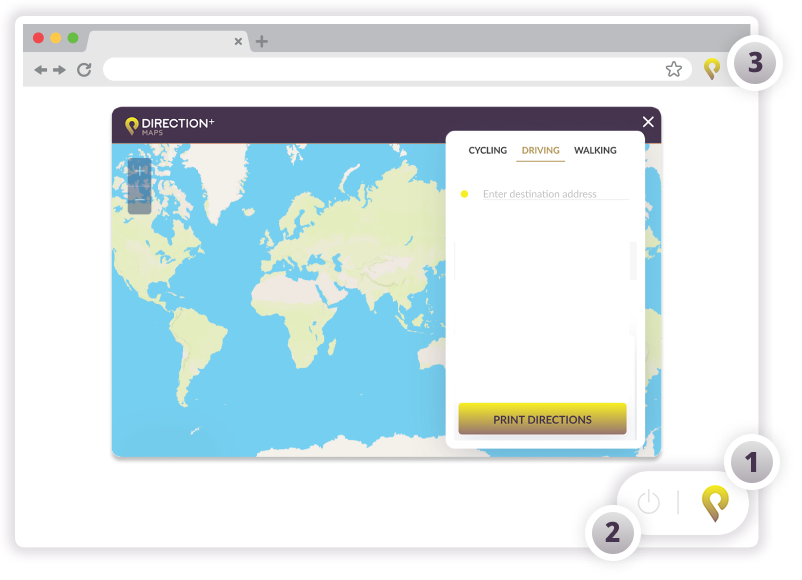How to Use
Some useful tips on how to get the most out of the extension.
Directions & Printing
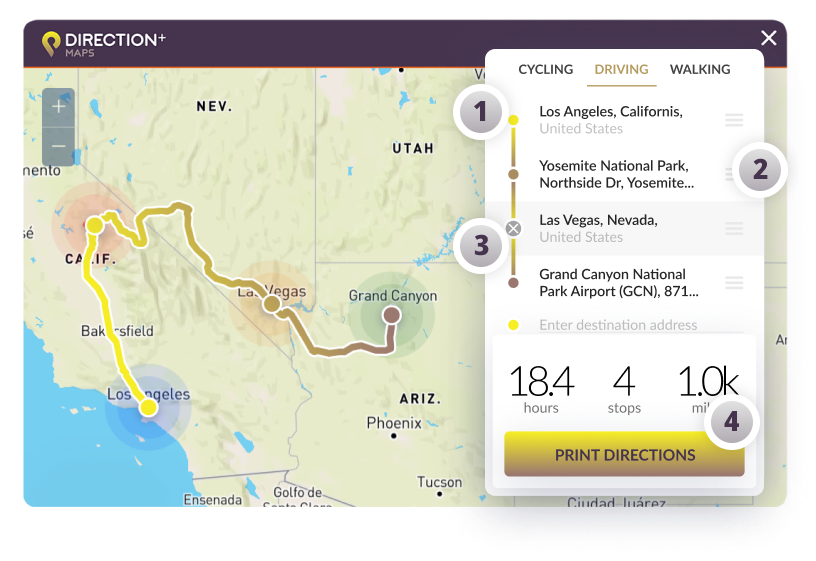
1) Enter Destinations
Enter your start and end destinations. You can add as many addresses, or stops, as needed to complete your route.
2) Adjust Route
Reorder any of your stops by dragging the grey icon.
3) Remove Stops
To remove a stop, hover over the address and click the “X” button that appears.
4) Print Your Directions
Simply click the “Print Directions” button to download or print your directions with step by step navigation.

Intuitive & user friendly!
With , you can easily input the route to print the directions for your next trip. It's 100% free, try it today!